 Contact Us Is Not A Name Of A Form. But, It Is Known As A Page Which Has A Form In It. By Using Which Readers Can Contact Author. This Form Is Necessary For Your Blog. Readers Can Ask Question's To You Easily. So, Today I Will Tell About Contact Us Form. There Are Several Website's On The Internet. Where You Can Choose Your Favourite Option's And Can Create Form's. When You Click On Finish Button. They Give You An Html Code. You Have To Paste That Html Code In Your Website And Your Form Is Easily Added To Your Website. I Will Tell You A Website Where You Can Create Your Email Me / Contact Us Form. In That Website You Can Create Form Without Any Registration And There Is No Limits In That Website Of Creating Form's. Foxy Form Is A Website Where You Can Create Free Best Email Me / Us Or Contact Form. You Can Simply Choose The Field's That You Want To Include In Your Form. Give Your Email Address There In Email Field. On Which, You Want To Receive Email/Message's. You Can Use Advanced Option To Add Changing's In Color, Font, Font Size Etc.
Contact Us Is Not A Name Of A Form. But, It Is Known As A Page Which Has A Form In It. By Using Which Readers Can Contact Author. This Form Is Necessary For Your Blog. Readers Can Ask Question's To You Easily. So, Today I Will Tell About Contact Us Form. There Are Several Website's On The Internet. Where You Can Choose Your Favourite Option's And Can Create Form's. When You Click On Finish Button. They Give You An Html Code. You Have To Paste That Html Code In Your Website And Your Form Is Easily Added To Your Website. I Will Tell You A Website Where You Can Create Your Email Me / Contact Us Form. In That Website You Can Create Form Without Any Registration And There Is No Limits In That Website Of Creating Form's. Foxy Form Is A Website Where You Can Create Free Best Email Me / Us Or Contact Form. You Can Simply Choose The Field's That You Want To Include In Your Form. Give Your Email Address There In Email Field. On Which, You Want To Receive Email/Message's. You Can Use Advanced Option To Add Changing's In Color, Font, Font Size Etc.To Get Your Foxy Email Me / Contact Us Form. Follow Simple Steps Below:
How To Create Contact US Form?
- Go To Foxy Form.
- Check The Option's There. That You Want To Add In Your Email Me Form.
- In Target E-mail Address Option Add Your Email Address. On That Email Address You Will Receive Email's. That Will Be Sent From This Form.
- In Advanced Setting's Option You Can Do Changing's In Color, Font, Font Size Etc.
- Now, Click On "Create Formular" Button To Create Your Form.
After Clicking On Button. You Will See Page Like Following Picture.
- Copy The Html Code And Paste It Where You Want To Add Contact Us Form.
You Can Add This Html Code To New Page And Also Can Add It To Html/JavaScript As A Widget.
Need Help Then Ask In Comment's.


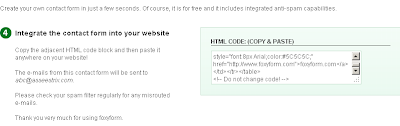
No comments:
Post a Comment
Your Reviews About This Post